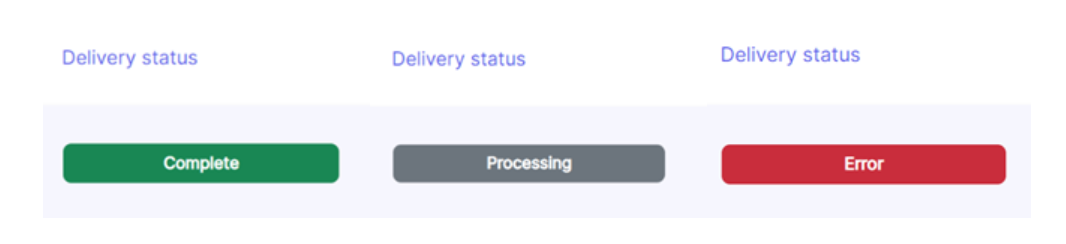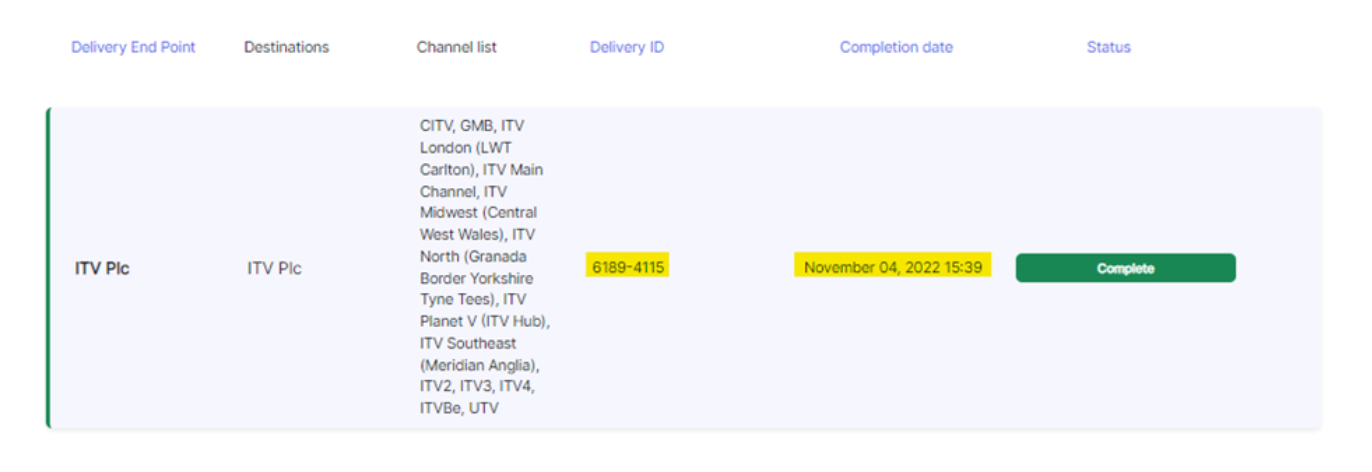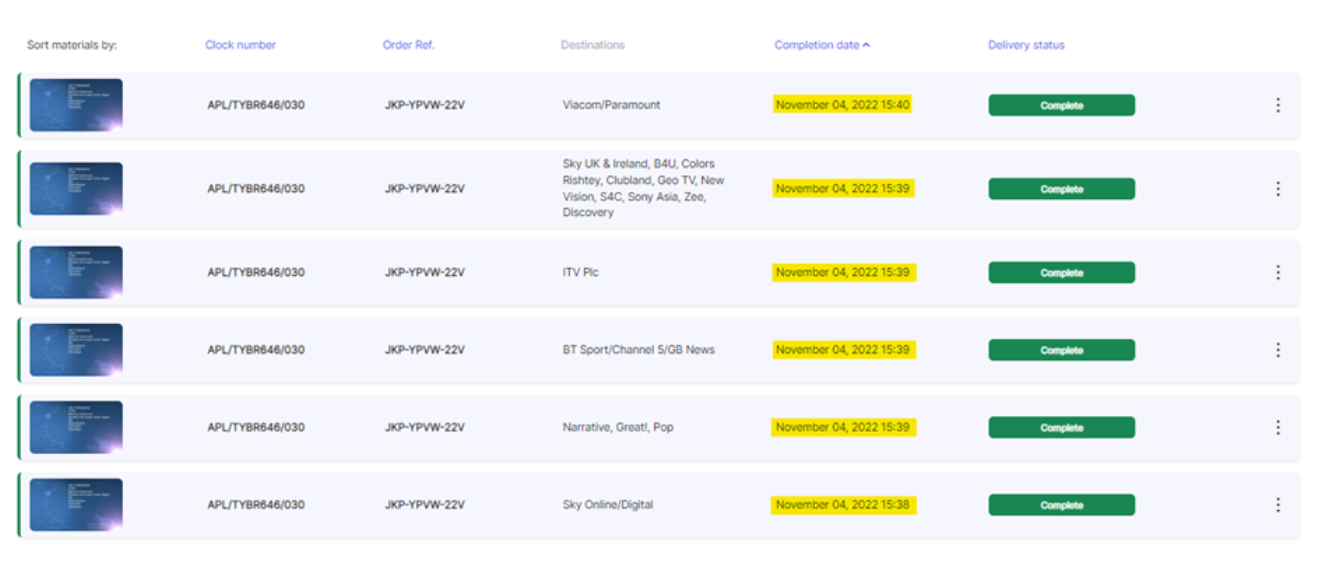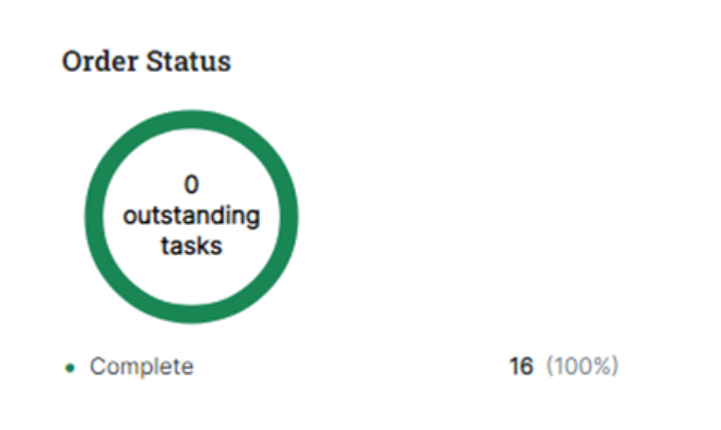How Can I Check if my Content Has Been Delivered & When Delivery Was Completed?
Once a distribution order has been created and submitted, you can then check the status of an order via the ‘Distribution Orders’ tab or a particular Material(s) via the ‘Deliveries’ tab.
Distribution Orders tab – check delivery status of a distribution order
To check the delivery status of a particular distribution order, go to the ‘Distribution Orders’ button on the left-hand menu, and then in the search box search for the distribution order reference code in the search box.
To check the delivery status of all distribution orders belonging to a particular Campaign, enter the Campaign name into the search box.
Under advanced search, you can also check:
- Order statuses made by a particular owning team when searching by ‘owning team’
- All orders of a particular status (e.g. pending) when searching by ‘status’
Deliveries tab – check delivery status of a particular Material(s)
To check the delivery status of a particular Material being delivered to a particular destination, go to the deliveries tab in the left-hand menu, and then search for a specific clock in the search box.
You can also check the delivery status of all destinations belonging to all clocks under a particular order when searching by ‘order ID’.
To check status of all clocks being delivered to a particular destination, search by ‘destination’.
Under advanced search, you also have the option to check:
- The status of Materials being delivered to a particular channel
Completion date of delivery
Once the Material under your order has been delivered to the selected destinations and channels, the completion date and time will appear. To check these, select the order reference number in the 'Distribution Orders' tab, then the relevant order item/clock.
This will take you to the order item page for that order item/clock, where you can view the delivery ID, completion date and time, and complete status next to each of that clock’s destinations. Please see below for a visual. You can screenshot this information and send as a Proof of Delivery (POD).
To check the completion date for all destinations belonging to a particular order reference, head to the ‘Deliveries’ tab, enter the order reference in the search box, and you can see the completion date next to each order item/clock under that order reference number. Please see the below for a visual.
Delivery statuses
On your order page, you'll be able to view outstanding tasks under the order status.
Delivery statuses are colour coded to help highlight successful deliveries at a quick glance. Possible delivery statuses are as follows:
Complete: Delivery completed successfully
Processing: Delivery is being processed (transcode & transfer)
Pending: Waiting on the Material to pass QC or not started processing yet