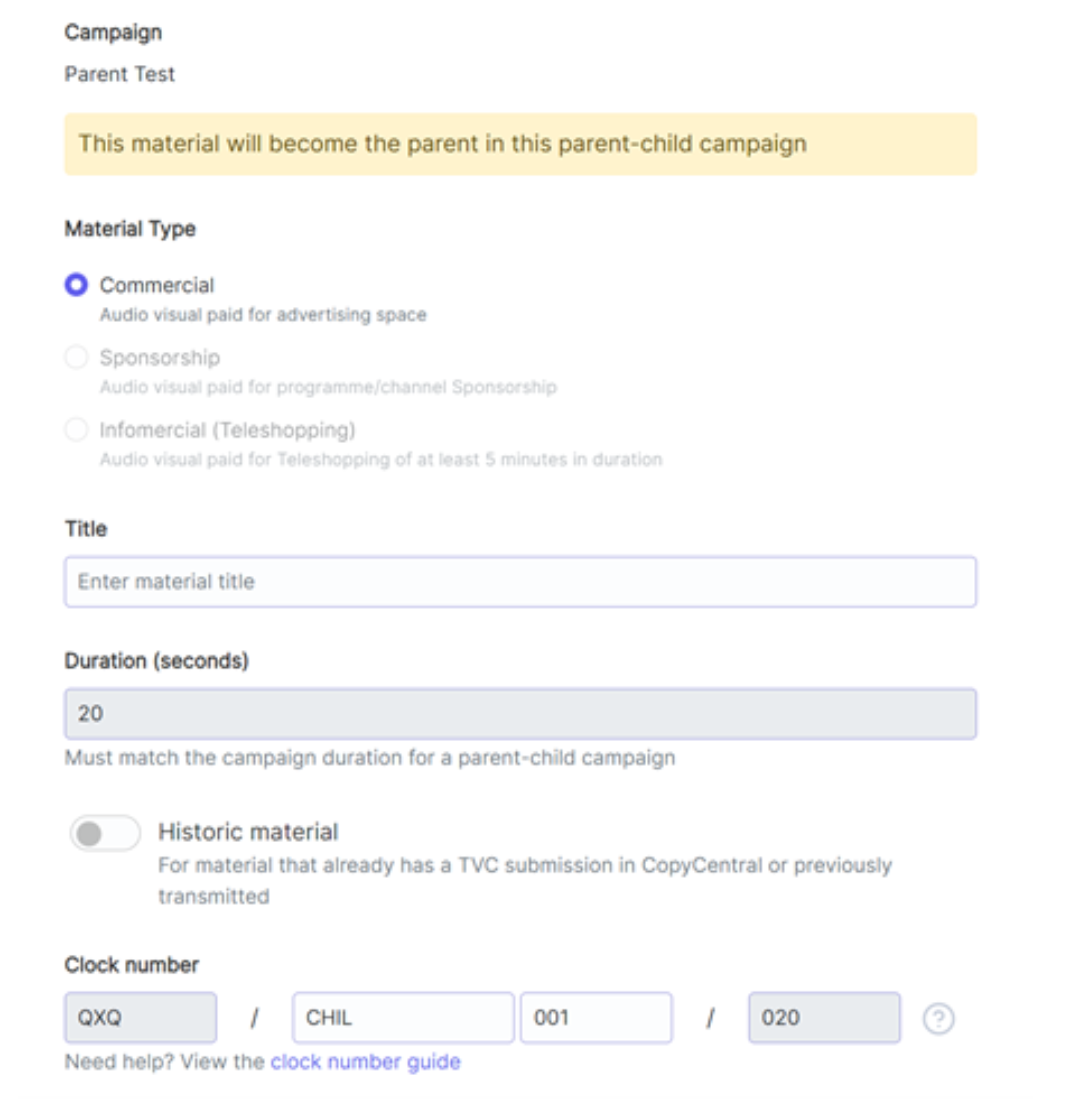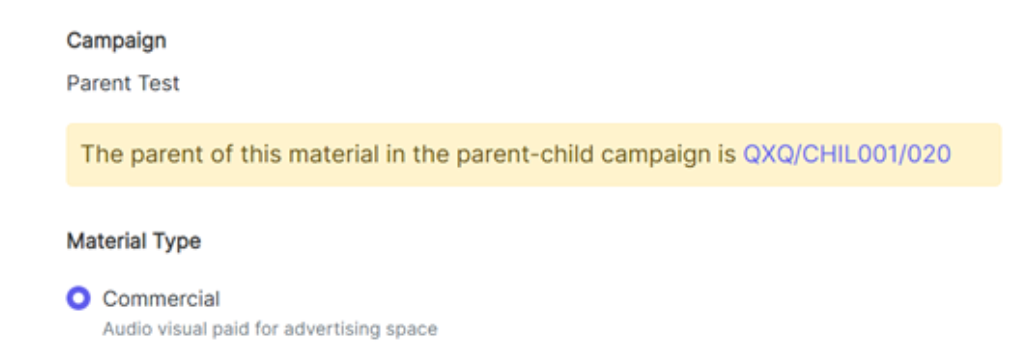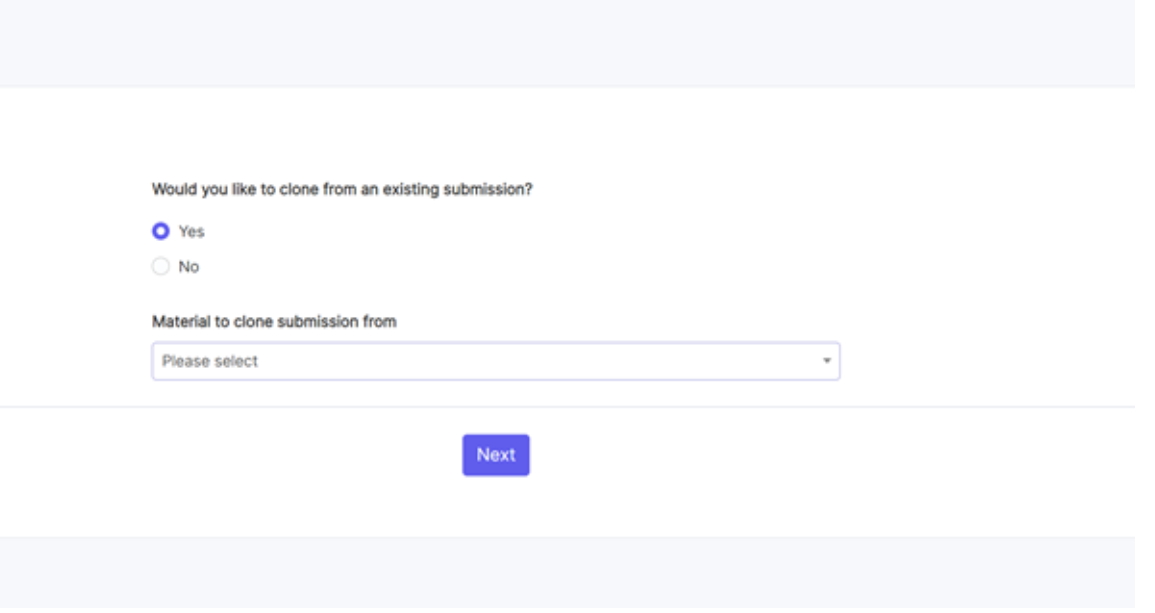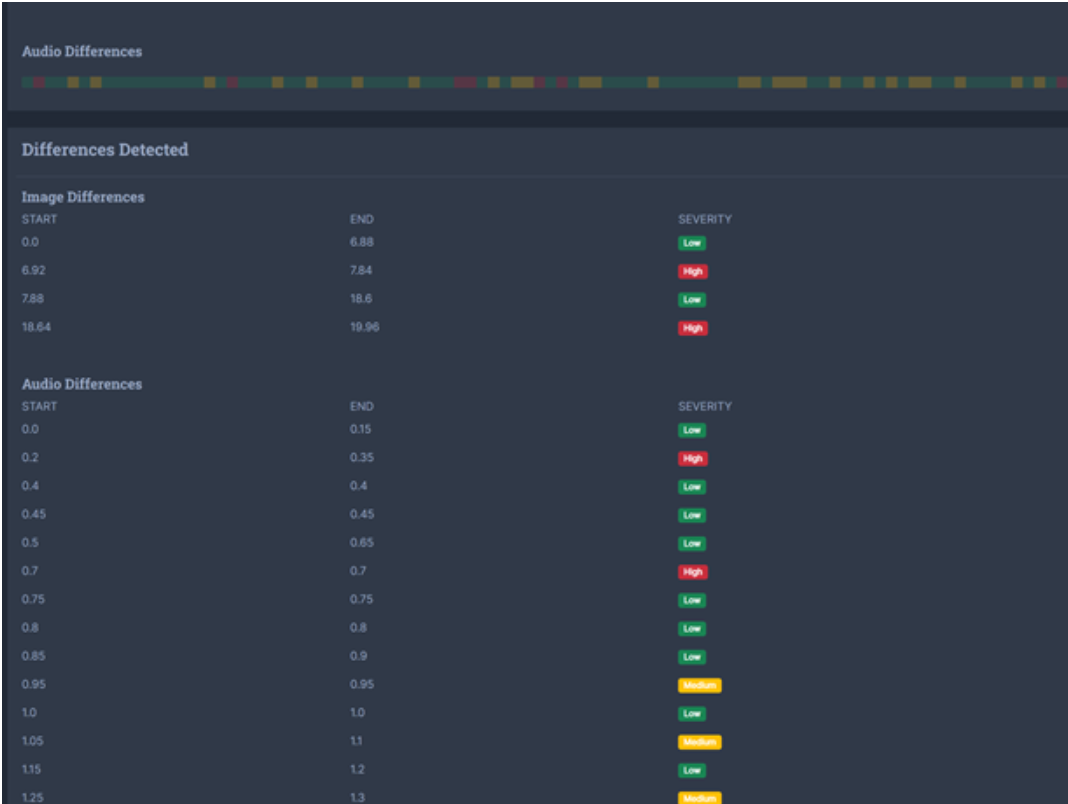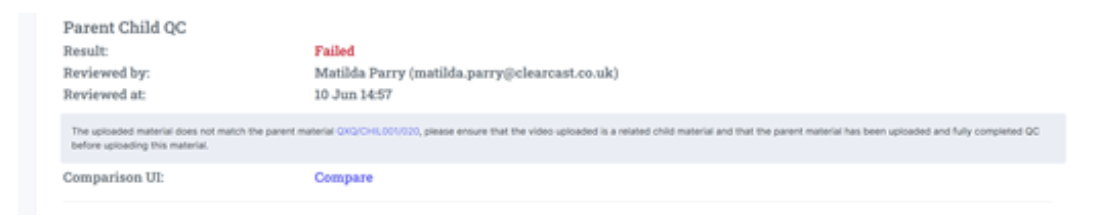Can I Create Parent and Child Files in The Library?
If you have multiple edits that all need clearing, but they have only one or two differences that will not impact their likelihood of being cleared, you can set up a Parent (the original ad) and its Children (the variations on that ad). All information should be the same, except for a very minor change in the actual video.
You can create Parent and Child files on The Library to speed up your clearance process by minimising the content your Clearcast contact needs to check. You'll need to make sure your organisation has the authority to create Parent/Children – if you're unsure whether you have this ability, please contact the Operations team via the Clearcast helpdesk (help@clearcast.co.uk) to change this.
In The Library, you'll need to upload each file as a separate Material. Unlike previous systems where only the Parent might have been uploaded and linked internally by Clearcast, The Library requires each Child to be uploaded individually within your Campaign so it can pass through the automatic quality checks.
How do I create a Parent-Child Campaign?
Firstly, create a Campaign specifically for this Parent-Child series. Once you have chosen the Team who will be managing this Campaign, and if that team has permission to create Parent-Child Campaigns, you'll see the option to make this a Parent-Child Campaign on the Campaign creation screen. If you're wanting to create a Parent-Child series, choose this option if applicable.
When you check this toggle, the system will also ask you for the duration of the ads (your Materials will need to be of the same duration). If you have not selected Parent-Child, the box for 'Duration' won't appear here, as you'll add that on a case-by-case basis for each Material.
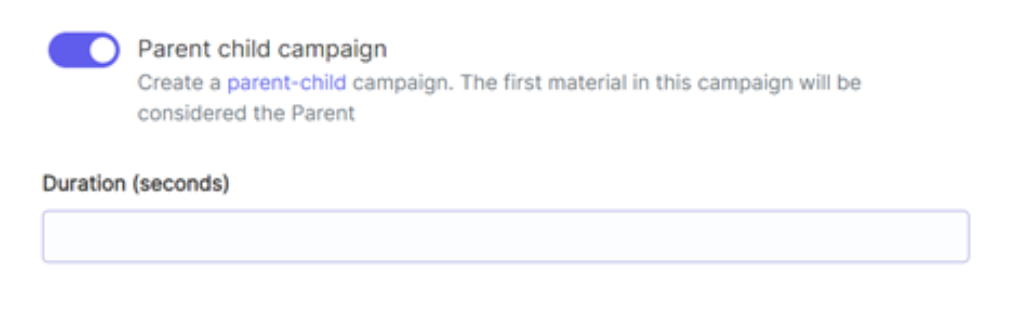
Please note: you can't edit a Campaign to be a Parent-Child one after it has been created. You also can't change the Material Type (e.g. Commercial, Sponsorship or Infomercial) of the Campaign once created, as all material should be the same type to qualify as Parent-Child.
Once your Campaign is created, just as you would otherwise, create your first Material.
The first video you upload will be the Parent.
You'll see a yellow alert above the Material type selection reminding you of this. Your Material Type and Duration, along with your beginning and final three digits of your clock number, will be locked in by the system, as per the information you filled in for the Campaign.
Continue with submitting the Material as you would any other - fill in the relevant information, submit your script and substantiation, and go through the QC automatic process. The Material will be sent through to your usual Clearcast contact.
Now, when you add any more Material to your Parent-Child campaign, the system will recognise them all as Children of your first, Parent Material.
After filling in the initial information of your Child Material, you can then clone the Parent for clearance information on the next screen, which will help ensure there are no differences between the Parent and the Children. This should also hopefully save some time for your uploader!
If a Child Material has any differences from the Material, the system will flag those differences and a member of the Operations team will have to manually review them. If the differences are major, or might affect the clearance of the Material, then it will mean the Material can no longer be considered as a Child, and will have to go through clearance separately.
Below is a screenshot of what the Operations team will see and what they will be taking into consideration.
If the Material is too different to be considered as a Child, it will fail the Parent-Child QC, and you'll see the feedback as below. Because this is part of the QC process, if the Material fails the Parent-Child QC, and so you can re-upload without having to reclock the file. This is particularly helpful in case someone perhaps uploaded the wrong file by accident, for example, or an out-of-date version.
However, if it passes the Parent Child QC, it will go through to Clearance after passing all the other quality checks too. Once you have done this for all the Children, they will be all sent through as such, and you have successfully linked them up.
If you have any questions or would like a walkthrough of creating Parent-Child campaigns, please contact the helpdesk:
Helpdesk: http://help.clearcast.co.uk/
Email: help@clearcast.co.uk
Phone: 020 7339 4780