Ad Pause Specs - Full Technical Spec
Introduction
Clearcast Library for Ad Pause
This document outlines the required audio, video and structural specifications for materials submitted to the Clearcast Library. It contains a breakdown of all the elements required for a material to pass QC and documents what specifications are tested at each QC step. There are various help guides and FAQs all available at https://help.clearcast.co.uk/en and if you have any questions you can email help@clearcast.co.uk.
Requirements and Timeline for Ad Pause
The Requirements for Ad Pause
- The image must be held for a minimum of 5 seconds.
- Only one version of your advertisement needs to be submitted for clearance.
- Material must be clocked with a slate and a clock number.
- What is a clock slate? Help here.
- Kindly make sure that you upload your content for both Linear and VOD approval.
- Select ‘intentionally quiet’ when creating your material within The Library.
- We require a 0-second freeze at the end of your material.
- For clocked Ad Pause submissions based on existing approved ads, provide the submission or clock numbers for claim checks.
- For new creatives with claims, upload substantiation with the clock. This may require additional time for claims to be checked and approved.
Once the Pause ad is approved by Clearcast, please follow the delivery guidelines to Channel 4 which are included on the Channel 4 spec – for a copy of the spec please contact your 4Sales rep. The following need to be sent to agencysalesdigitaltrafficteam@channel4.co.uk.
- x3 creatives
- Pause & advertiser in the email title
- approved clock number included in the email
Timeline with 0-Second Freeze
All Commercial or Sponsorship material delivered on file must be laid out so that the start of message (SOM) is at timecode 10:00:00:00 as specified in the MXF Material Package timecode track. The SOM at 10:00:00:00 is defined as the first frame of vision that will go to air. Please note that it is usual for sound and vision to be automatically cut to air on transmission, so early vision or sound is not normally required. Vision may fade up from black starting at 10:00:00:00 if desired.
There should be 6 frames of audio silence at the start and end of the item and the duration should not exceed the stated length. At the end of the item there should be no end frame freeze. A single commercial or Sponsorship asset will always be played out from the start of message (SOM) to the end point without interruption. The IN-point (SOM) and DURATION for the continuous playback section must be included with the delivery metadata.
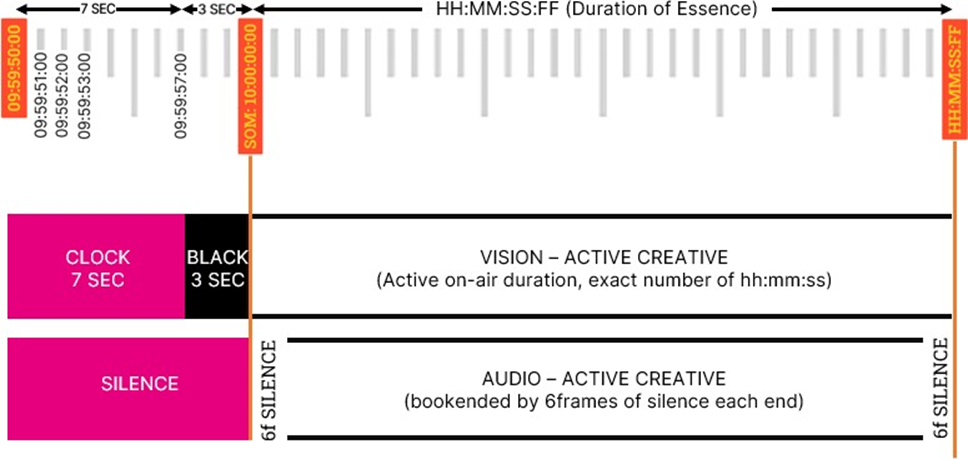
QC Steps
A breakdown of the QC steps
All materials submitted to the Clearcast Library undergo a chronological QC process.
Upload Format QC
Once a material has been uploaded to Clearcast Library it undergoes checks on the video and audio codec specification (See Codec Specification). If any attribute does not match the expected ingest specification for each codec then it will fail QC at this stage and a new material must be uploaded.
Video Duration QC
This stage checks the file uploaded is the specified duration. We require a 10 second clock slate and either a 0 second freeze or a 5 second freeze at the end. This means the total file will be either +10 seconds or +15 seconds longer than the duration inputted. For example, if you have a 20 second commercial, the file will be either 10+20 or 10+20+5 seconds long.
Audio QC
This stage checks that the audio channels are stereo (where audio is playing over channels 1 and 2).
Subtitle QC
This checks that you have not ordered subtitles if your video already contains subtitles.
Slate QC
This checks that the clock number on your slate exactly matches the clock number inputted into the submission data/material page.
Vidchecker QC
After the ingest format QC has been completed the material will then be passed on to an in-depth process where the audio and video will be decoded and the following will be checked:
Accepted File Formats for Ad Pause
XDCAM 50
Container
- Format: MXF
- Format Profile: OP-1a
Video
- Format: MPEG Video
- Format Profile: 4:2:2
- Bit Rate: 50 Mbit/s
- Frame Size: 1920 x 1080
- Aspect Ratio: 16:9
- Frame Rate: 25 FPS
- Colour Bit Depth:8 Bit
- Scan Type: Interlaced
Audio
- Format: PCM
- Sampling Rate: 48Khz
- Bit Depth: 24 Bit (Minimum)
An Adobe Media Encoder preset for this can be downloaded here:
https://help.clearcast.co.uk/en/article/the-library-xdcam50-export-guide-adobe-media-encoder
ProRes 422 HQ
Container
- Format: MXF or MOV
- Format Profile: OP-1a or QuickTime
Video
- Format: AVC
- Format Profile: High 4:2:2 Intra or 4:2:2 HD
- Bit Rate: 114 Mbit/s
- Frame Size: 1920 x 1080
- Aspect Ratio: 16:9
- Frame Rate: 25 FPS
- Colour Bit Depth: 10 Bit
- Scan Type: Interlaced
Audio
- Format: PCM
- Sampling Rate: 48Khz
- Bit Depth: 16 Bit (Minimum)
An Adobe Media Encoder preset for this can be downloaded here:
https://help.clearcast.co.uk/en/article/the-library-prores-422-hq-export-guide-adobe-media-encoder
DNxHD
Container
- Format: MXF
- Format Profile: OP-1a
Video
- Format: VC-3
- Format Profile: HD
- Frame Size: 1920 x 1080
- Aspect Ratio: 16:9
- Frame Rate: 25 FPS
- Colour Bit Depth:8 Bit
- Scan Type: Interlaced
Audio
- Format: PCM
- Sampling Rate: 48Khz
- Bit Depth: 16 Bit (Minimum)
An Adobe Media Encoder preset for this can be downloaded here:
https://help.clearcast.co.uk/en/article/the-library-dnxhd-export-guide-adobe-media-encoder
AVC-Intra Class 100
Container
- Format: MXF
- Format Profile: OP-1a
Video
- Format: AVC
- Format Profile: High 4:2:2 Intra
- Bit Rate: 114 Mbit/s
- Frame Size: 1920 x 1080
- Aspect Ratio: 16:9
- Frame Rate: 25 FPS
- Colour Bit Depth: 10 Bit
- Scan Type: Interlaced
Audio
- Format: PCM
- Sampling Rate: 48Khz
- Bit Depth: 16 Bit (Minimum)
An Adobe Media Encoder preset for this can be downloaded here:
https://help.clearcast.co.uk/en/article/the-library-avc-intra-class-100-spec-adobe-media-encoder
Supers: Guidelines and Assistance
Understanding Supers
'Supers' refers to text superimposed onto ads to provide additional information, usually required for legal or regulatory purposes (the 'small print' or 'legal text').
Height of Text
Text size is the vertical height of the text measured in terms of the number of television lines it occupies. We've created a Test Card that helps you easily see if your supers are the right height.
Is your ad’s small print big enough? Check with our test card: Here
You can also get information about how to use a test card below. If you have any questions, please speak to your Clearcast contact.
How to Use the Clearcast Test Card
Position of Text
Text that is intended to qualify an offer or claim must appear on screen at the same time as the offer or claim is made. Superimposed text should be placed at the bottom of the screen and centered. Please refrain from placing your superimposed text in the corners of your creative.
