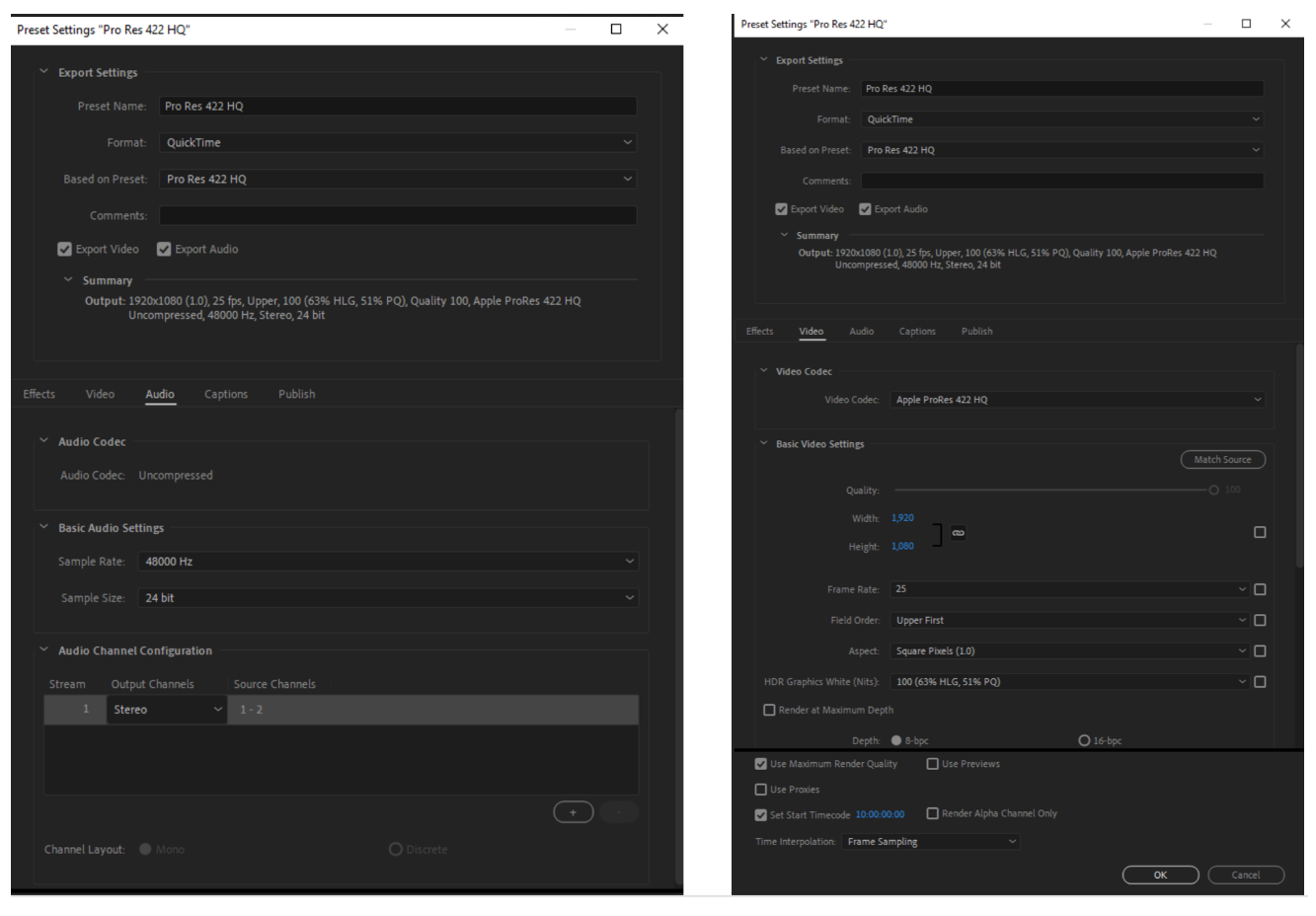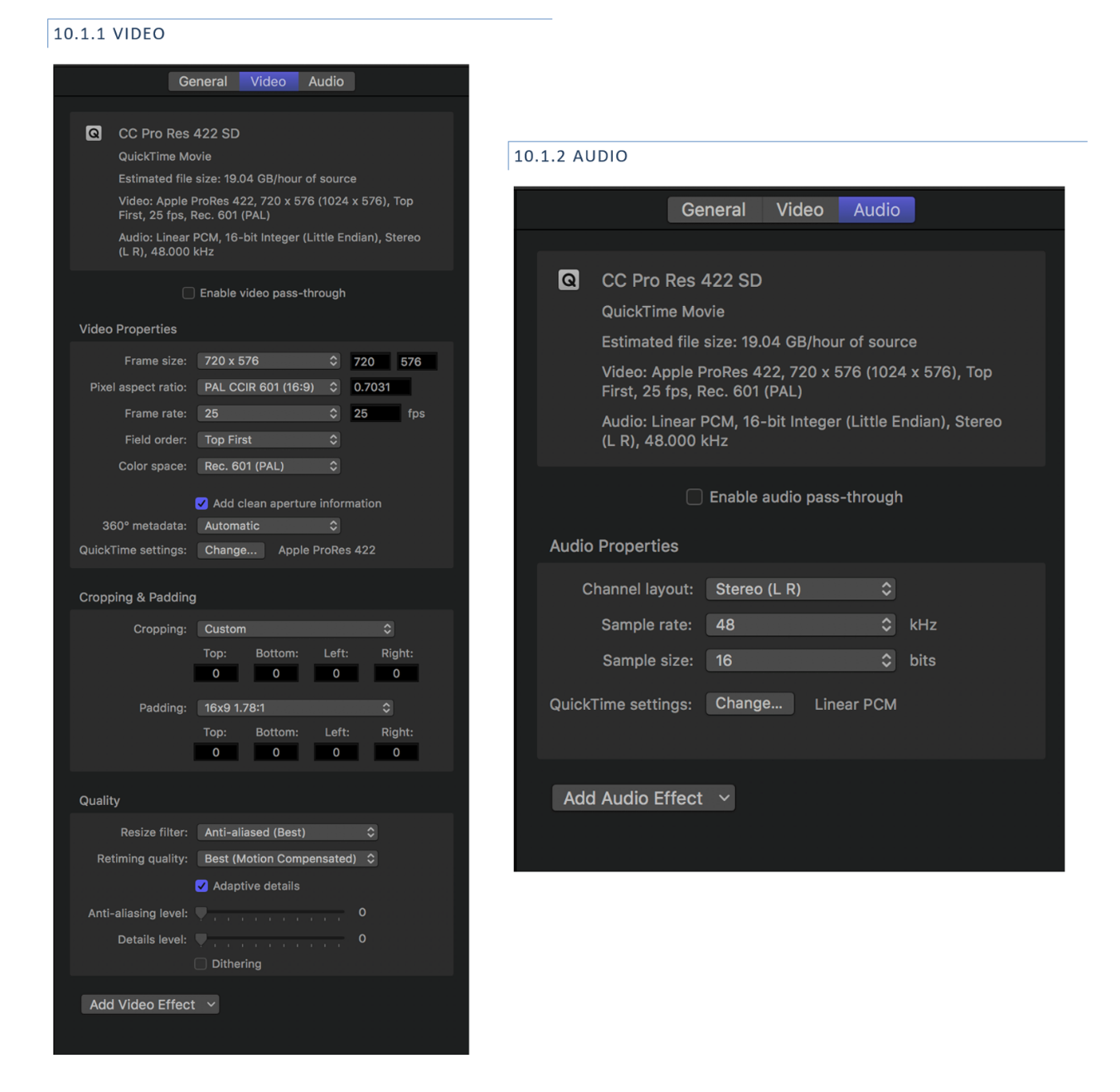Failed Transcode Email: What to Do?
When uploading a video file onto CopyCentral, whether at the Rough-Cut or Clocked stage, we've found a small number of agencies running into trouble with failing the transcode.
If you get this error message via your email, you can always contact the helpdesk directly, and we can look at exactly why it has failed.
However, as this may introduce delays (you'll then have to edit the file and reupload it before it can pass through ingest and then to your exec for assessment), we would suggest firstly checking your file against the CopyCentral specifications.
We have found that there are a few common errors when creating your file to upload including audio issues and resolution. The most common reason for a transcoding failure is that an agency has submitted a file where the scan type is progressive. It should always be interlaced when submitting to CopyCentral, with an upper field scan order (where the top field is dominant). The file must be interlaced (upper field first).
Therefore, to help avoid such errors and to save you time, please find some helpful files to mimic below. The compressor setting screenshots can also be found on the main technical specs.
This is based on an Apple ProRes file, which has the following key specs:
- Container: MOV (QuickTime)
- Video: ProRes 422
- Video Profile: Normal
- Audio: PCM, 2 channel Stereo, 48Khz 16/24 bits, Little Endian (LE)
You can also look at the screenshots below to mimic.
Adobe Premiere
Compressor
We're always here to help and work out why a file has run into difficulties. However, hopefully by adhering to these steps, you can avoid an unnecessary delay in getting your ad cleared.